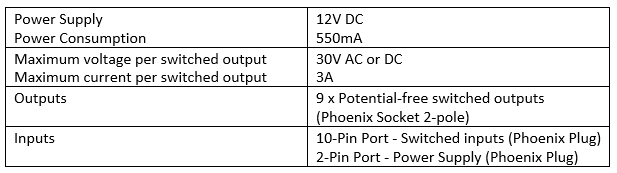Introduction
MP01 media player is designed for continuous interactive video installations in exhibitions, conference and information stands.
The Molitor MP 01 can be setup quickly for commonly used functionality by using one of the included playlist scripts on the SD Card that is provided with your purchase. If you require more unique functionality from your AP 01, you can simply edit the ‘playlist.txt’ using your favourite text editor and follow this guide. When you are ready, simply save and copy your playlist.txt and audio files onto the top level of your SD Card, and insert it into your MP 01 to test.
Most of the commands and the syntax for the AP 01 audio player applied for the MP01 media player as well.
The player can support full HD video via the standard HDMI connection.
Headphones, buttons and sensors can be connected particularly easily with a Phoenix connector.

General Purpose Outputs
The AP 01 includes 2 x 3.5mm Line Outputs.
1. Line Output, a non-adjustable line level signal for connecting to amplifiers and active speakers.
2. Line Output, integrated with an internal amplifier (max 80 mW)
2 pin – 12 V out (Phoenix plug )
10-pin out port (Phoenix plug),
HDMI output
The inputs to your MP 01 can come from standard buttons or sensors and require a close contact to trigger the input. When wiring multiple inputs, we suggest wiring a common ground in parallel. This will reduce the amount of wires coming into the ground socket of your GPIO.
Via the 10-pin out port and the 2 pin – 12 V out (Phoenix plug ), an external card can be connected, providing more possibilities for connecting extra sensors and Electronics solutions.

Programming
9_BTNs_headphones out
The below script works start without any sensor trigger at start and once a button from 1-9 is pressed the accordingly movie is being played.
Also If the GPIO out is connected to LEDs every-time a movie is played the corespondent out sends a command to blink an LED once connected.
External compatible boards can also be connected supplied from the player with 12V which can be used for further connections with perform tasks like turn of lights, motors moving etc…
sw_active=1 // In case to use a handset with reed, change sw_active=1 to sw_active=0
[Content0]
File=0.mp4
switch_all=ON // once the player plays this file, all lights will switch on
Jump1=1
Jump2=2
Jump3=3
Jump4=4
Jump5=5
Jump6=6
Jump7=7
Jump8=8
Jump9=9
Loop
[Content1]
File=1.mp4
Switch1=BLINK // for every button pressed the corresponding out will switch on
Jump1=1
Jump2=2
Jump3=3
Jump4=4
Jump5=5
Jump6=6
Jump7=7
Jump8=8
Jump9=9
Succ=0
…
… // here follows the same Contents from 2 till 8
[Content9]
File=9.mp4
switch9=BLINK
Jump1=1
Jump2=2
Jump3=3
Jump4=4
Jump5=5
Jump6=6
Jump7=7
Jump8=8
Jump9=9
Succ=0
Using images
MP01 player can also support images as .png and .jpg in combination with video files.
A lot of times static menus can be created once a player is switched on before navigating through the content video/images files.
A playlist file in that case would look like this:
sw_active=0 // if you wish not to use a handset with reed, change sw_active=0 to sw_active=1
stop-content=1 // go to and stop to image file, and, ….once the reed is closed move next line [Content0]
[Content0]
File=0.mp4
Loop
[Content1]
File=black.jpg
Jump10=10 // here we wait for a command that never comes = infinite loop.
Loop
Motion Detector
This playlist has been created for use with audio files, and works very well with our AP 01 Audio Player. However, it can easily be adjusted to play videos to use with the MP 01.
For help in adjusting this playlist to your requirements, please refer to the manuals.
The AP 01 waits until it receives an input. When an input from a connected motion detector is received, it will play a file 001.mp3. During playback, further inputs are locked out to allow the file to finish playing. Inputs will also be locked out for a period of time after playback has finished to ensure the file does not start again immediately as the visitor is leaving the area.
The lockout time is achieved by playing a silent audio track of the desired length. In the download below a 30 second file is included. In order to adjust the lockout time, you can create a silent track of the desired length using a free audio program like Audacity.
sw_active=1
[Content0]
File=Start.jpg
Jump1=1
Loop
[Content1]
File=001.mp3
Succ=2
[Content2]
File=Silence.mp3
Succ=0
The first line, sw_active=1, is required and tells the player the reed contact is not in use.
[Content 0] has a picture file that will play ‘silence’. Due to the Loop command it will continue to play ‘silence’ until it receives a trigger on input 1 (Jump1).
It will then jump to [Content 1] which is your audio file that you would like to play. [Content 1] has no Jump1 command, so even if it receives an input from the motion detector on Input 1, it will not do anything.
After it has finished playing, Succ=2, means it will then play [Content 2] which is a silent audio track of length 30seconds. This also has no Jump command so will effectively lock the player out until it has finished playing the file. Succ=0 means it will then return to [Content 0] and can accept a new input again.
No extra lock-out time
sw_active=1
[Content0]
File=Start.jpg
Jump1=1
Loop
[Content1]
File=001.mp3
Succ=0
If you want to allow inputs again immediately after your file has finished playing, then [Content 2] needs to be removed and the ‘Successor’ number of [Content 1] should be changed to 0.
Note: This can cause the player to start playing immediately again as a visitor is leaving the area, potentially causing the next visitor to arrive part-way through the file.
Next and Previous Buttons
This article will show you how to create a one or two button file cycling playlist. It can be used with both the AP 01 and the MP 01. File names and extensions in the supplied playlist will needed to be adjusted. The length of the playlist will also need to match the amount of files you wish to play.
Function
The AP 01 and MP 01 can be programmed to perform different actions when it receives an input, depending on which Content is playing. This allows you to create a program that cycles through many files using just one or two buttons.
With Reed Contact
When creating this playlist with a reed contact, the player will wait until the handset has been lifted and will always start with the file that is in ‘Content 0’. Users can then either cycle forwards or backwards through tracks with the Next and Previous Buttons. When a file finishes it will automatically continue on to the next file. When the handset is replaced, it will return to silence again.
sw_active=0 should be the first line in your playlist file.
Without Reed Contact
The player will always be playing a file, but users can skip forwards or backwards to different files using the Next and Previous Buttons.
sw_active=1 should be the first line in your playlist file.
sw_active=0
[Content0]
File=000.mp3
Jump1=1
Jump2=3
Succ=1
[Content1]
File=001.mp3
Jump1=2
Jump2=0
Succ=2
[Content2]
File=002.mp3
Jump1=3
Jump2=1
Succ=3
[Content3]
File=003.mp3
Jump1=0
Jump2=2
Succ=0
As seen above, under each [Content], Input 1 (Jump1), jumps to the next [Content #] in the list, while Input 2 (Jump2), jumps to the previous file.
The Succ (Succesion) command under each [Content] tells the player which track should play after it has finished playing that [Content]. In the example above, it moves to the next file in the list. ie, When [Content 2] is finished playing, Succ=3, means that [Content 3] will start playing.
Above is shown a playlist for 4 tracks, Content 0 – 3. In the downloadable example below, the playlist has been written for 10 tracks, Content 0 – 9. This can be shortened or lengthened, depending on how many tracks you need to play.
Important Note: The ‘Previous Track’ button (Jump2) in [Content 0] will need to jump back to the last track in your playlist. The ‘Next Track’ button (Jump1) and the Successor (Succ=) in your last [Content], need to cycle back to [Content 0].
Picture Folder
This article will show you how to implement a folder of pictures as a slideshow to your MP 01 playlist.
The MP 01 will cycle through the pictures in the picture folder as a slideshow ‘Teaser Loop’. When it receives a trigger on inputs 1 or 2, it will then jump to their respective video file.
sw_active=1
[Content0]
File=photos/*.*
Jump1=1
Jump2=2
Loop
[Content1]
File=001.mov
Jump1=1
Jump2=2
Succ=0
[Content2]
File=002.mp3
Jump1=1
Jump2=2
Succ=0
The first line, sw_active=1, is required and tells the player if the reed contact is in use. In this case, it is not.
The [Content 0] file association declares the name of the folder you wish to use, in this case ‘photos’. It will then play a slideshow of all of the pictures within this folder. Transitions and Slidetimes can also be set here. Refer to the manual for more information.
The loop command at the end of [Content 0] tells the player to do this until it receives a command to do otherwise.
The Jump 1 & 2 commands, tell the player which [Content #] to play when that input is received.
The Succ=0 command tells the player to return to the slideshow in [Content 0] after the videos have finished playing.
Folders can be used under any content number and are not restricted to [Content 0]. For example, the ‘Teaser Loop’ could be a video and the inputs then select different folders with pictures.
Folders can also be used to play other types of media, though it is suggested to limit each folder to one type. For example, it could be several videos in the folder that it cycles between.
Serial Control via RS-232
The MP 01 can be controlled through the Mini USB socket via serial commands.
Please use the following parameters when you use the RS-232 Serial Port:
Baud Rate 9600/ Data Bits 8/ Stop Bits 1
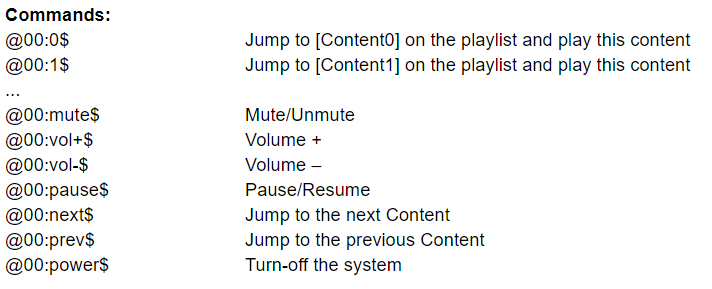
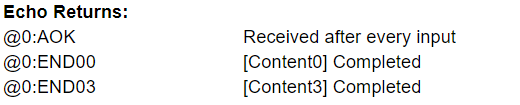
Slideshows
A folder of pictures can be set together to form a slideshow. Playback can be adjusted with these commands.
Slidetime=X Display each image for X seconds
Transition=X Defines the transition mode from one image to the next 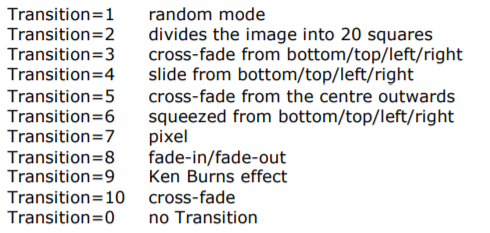
Supported Formats
Ensure that all of your media files and playlist.txt file are saved to the top level of your SD Card. Folders will be ignored unless they have been programmed to be read in the playlist.txt file.
Important Note: This should be done on a Windows PC because the Apple operating system will create hidden files that can interfere with the smooth running of your AP 01. In case using mac perform a clean eject of the sd_card to make sure you delete all hidden files.
Supported SDHC formats:
FAT, FAT 32, NTFS
Supported audio format:
(max bitrate: 30 Mbit/s) .mp4, .mov, wmv
MP 01 Extension Board
This external switch board extends the application possibilities of your MP 01 Media Player. It connects easily to the 12V GPIO Outputs of your MP 01 and provides up to 9 potential-free programmable switches. This allows you to connect and control larger external loads such as low-voltage lighting, motors and other circuits. The switches are optically driven and so there are no mechanical parts to wear out.
Important Note: The MP 01 Extension Board has been specifically designed to fit the MP 01. As such it is not compatible with other players.
Connection and Usage
The Extension Board plugs directly into the permanent 12V DC output and the GP-Output Phoenix connectors of your MP 01.


It is supplied automatically with the correct operating voltage and switching signals from the player. The 9 independent switching outputs are controlled via the GP-Out of the player and the programming of the playlist remains the same. The switched outputs can support potential-free voltages of up to 30V and currents up to 3A.
The 9x 2-Pole phoenix connectors of the switchable outputs can be removed to help ease wiring.



Technical Data